Sync LinkedIn Leads with CRM Pipeline Stages
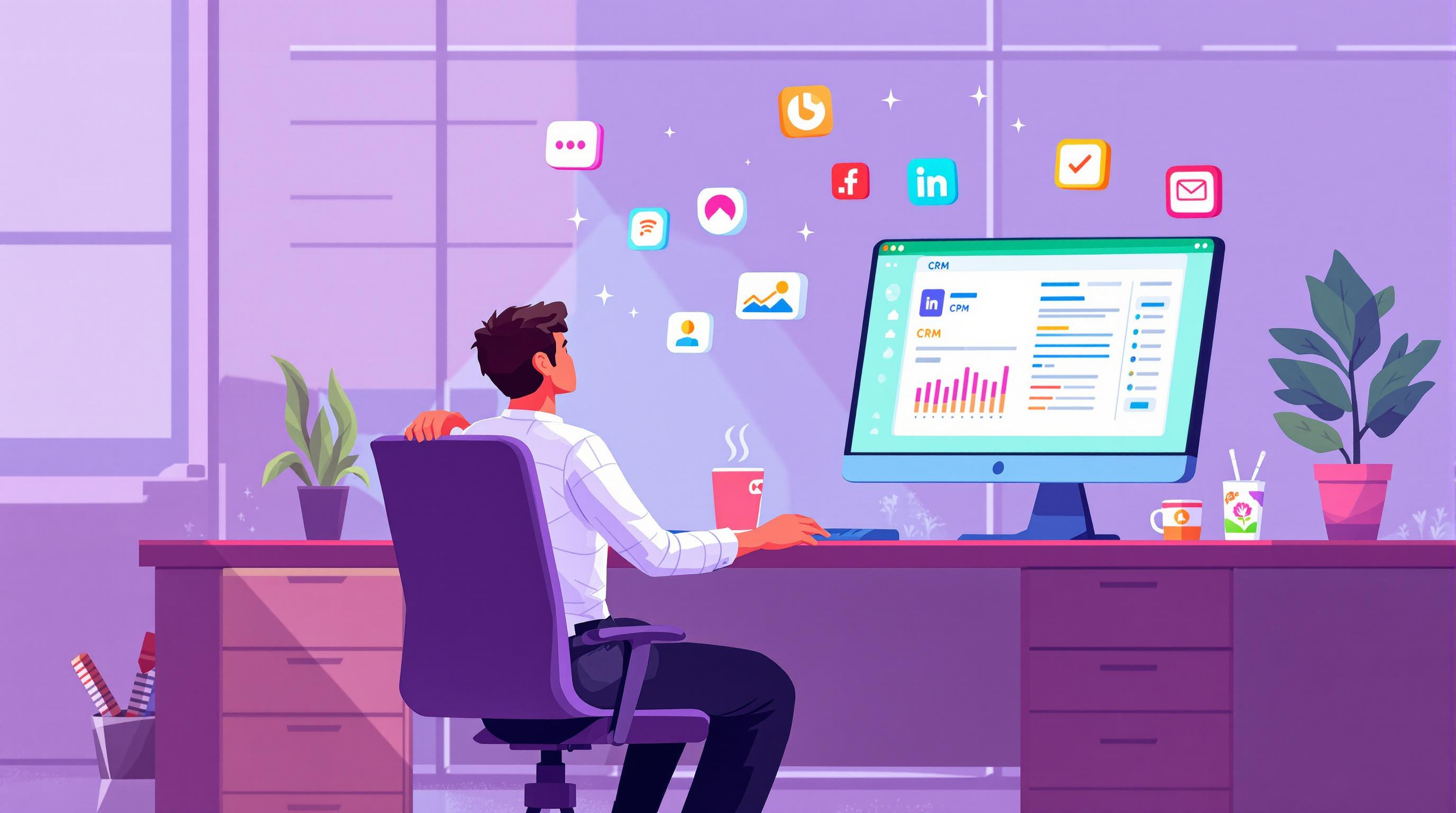
Syncing LinkedIn leads with your CRM ensures seamless lead management, better follow-ups, and improved sales processes. Here's how you can do it:
- Set Up LinkedIn Lead Forms: Collect lead information directly from LinkedIn campaigns.
- Integrate CRM: Connect LinkedIn to your CRM (e.g., Salesforce, HubSpot) for automatic data flow.
- Map Data Fields: Align LinkedIn form fields with CRM fields to avoid mismatches.
- Define Pipeline Stages: Organize leads into stages like New Lead, Qualification, Engagement, etc.
- Automate Tasks: Use triggers to send emails, assign tasks, and update lead stages.
Tools like LiSeller can simplify this process with features like real-time sync, automated engagement, and lead scoring.
Quick Tip: Focus on clean data, automate repetitive tasks, and monitor performance reports to optimize your LinkedIn-CRM integration.
How to Integrate & Sync LinkedIn Data With a CRM
Creating LinkedIn Lead Forms
LinkedIn Lead Gen Forms are a powerful way to collect prospect information directly on the platform. Setting them up correctly ensures the data flows smoothly into your CRM and stays aligned with your sales pipeline.
Lead Form Setup in Campaign Manager

To get started, go to LinkedIn Campaign Manager and find the Lead Gen Forms section. When creating your form, stick to fields that are critical for your CRM, such as:
- First name and last name
- Company name
- Work email
- Job title
- Phone number
- Company size
- Industry
Also, turn on "Instant Lead Notifications" to get real-time updates in your CRM.
Matching Form Fields to CRM Data
For smooth data transfer, make sure the fields in your LinkedIn form match your CRM fields. Use consistent naming that mirrors your CRM setup. Here's an example:
| LinkedIn Form Field | CRM Field Name | Data Type |
|---|---|---|
| First Name | contact_first_name | Text |
| Last Name | contact_last_name | Text |
| Work Email | primary_email | |
| Company | company_name | Text |
| Industry | industry_category | Dropdown |
| Phone Number | primary_phone | Phone |
| Company Size | employee_count | Number |
Form Design Tips
- Keep it simple: Include only the fields you need to qualify leads in your CRM. Too many fields can discourage users from completing the form.
- Use auto-fill: LinkedIn can pull data from user profiles to pre-fill form fields, making it easier for prospects to submit their information.
- Add custom questions: Include one or two tailored questions to qualify leads further, like asking about budget, timeline, or decision-making authority.
- Personalize thank-you messages: Create a thank-you message that outlines the next steps. For example, mention when they can expect a follow-up, share links to helpful resources, or offer a way to schedule a sales call.
Once your forms are ready, connect them to your CRM for streamlined lead management. This setup ensures you can act on leads quickly and efficiently.
Connecting LinkedIn to CRM Systems
Once you've set up your LinkedIn lead forms, it's crucial to connect LinkedIn with your CRM system to keep your lead management smooth and efficient. This connection ensures data flows directly into your CRM, whether you use LinkedIn's native integration or a third-party tool.
Direct CRM Connections
LinkedIn provides built-in integrations with several popular CRM platforms. To set this up, head to Campaign Manager, navigate to Lead Gen Forms > Partner Accounts, choose your CRM, and complete the authentication process. Make sure the fields in your CRM match those in your LinkedIn forms to avoid any data mismatches.
Using Integration Tools
If your CRM isn't supported by LinkedIn's native integrations, third-party tools can bridge the gap. Here's how to set them up effectively:
- Enable real-time sync to transfer leads instantly.
- Map fields properly to align LinkedIn data with your CRM.
- Turn on error notifications to catch and resolve sync problems quickly.
- Set up data backup procedures to avoid losing critical information.
- Use duplicate detection to maintain clean and accurate records.
LiSeller CRM Features

LiSeller works with CRMs like Salesforce, HubSpot, and Pipedrive, with regular updates based on user feedback. This platform goes beyond basic integrations, offering advanced automation and real-time syncing to streamline your workflow.
| Feature | Benefit |
|---|---|
| Target List Management | Upload and track client lists for tailored outreach. |
| Event Monitoring | Stay updated on job changes and company milestones. |
| Automated Engagement | Ensure consistent, personalized communication with prospects. |
| Real-time Sync | Keep LinkedIn and CRM data aligned and up to date. |
LiSeller's integration tools help sales teams stay organized by monitoring key updates and automating personalized engagement. Its AI-powered features make it easier to track important posts and interactions, ensuring your CRM remains accurate and actionable.
sbb-itb-df6a70c
Setting Up CRM Pipeline Stages
Having well-defined pipeline stages is key to managing leads effectively. A structured pipeline helps track leads as they move from initial contact to qualification and, ultimately, conversion.
Creating Pipeline Stages
Design pipeline stages that align with your LinkedIn lead process. Here's an example of what a LinkedIn-specific lead pipeline might look like:
| Pipeline Stage | Purpose | Key Actions |
|---|---|---|
| New Lead | Captures LinkedIn form submissions | Verify and enrich lead data |
| Qualification | Evaluate lead fit and interest | Analyze profiles and assign scores |
| Engagement | Active communication phase | Send connection requests and follow-up messages |
| Meeting Scheduled | Appointment is confirmed | Coordinate calendars |
| Opportunity | Sales discussions are underway | Develop and share proposals |
| Closed Won/Lost | Final outcome recorded | Complete the deal or gather post-decision feedback |
Adding LinkedIn Data Fields
To better qualify and nurture your leads, include LinkedIn-specific fields in your CRM. These fields capture valuable details like:
- Company Information: Employer, industry, and company size
- Professional Details: Job title, experience level, and relevant skills
- Engagement Metrics: Interaction history, such as post likes and connection dates
- Lead Source: Specific LinkedIn campaigns or forms
- Interest Indicators: Topics or content they’ve engaged with
Lead Stage Assignment Rules
Streamline your CRM by automating stage transitions based on LinkedIn activity. Configure your system to move leads forward when:
- Engagement thresholds are met
- A connection request is accepted or replied to
- A meeting is scheduled via calendar booking
- Patterns of consistent interaction are detected
LiSeller enhances this process with its LinkedIn integration. Its AI-powered engagement tracking monitors LinkedIn activities and automatically updates pipeline stages. This ensures your pipeline stays current, making follow-ups and lead nurturing more efficient.
Lead Follow-Up Automation
Set up automated workflows to guide leads through your pipeline efficiently. This approach keeps communication consistent while freeing up your sales team for more personalized interactions.
Automatic Emails and Tasks
Use triggers to send timely responses based on LinkedIn activity and form submissions. Configure your CRM to handle these actions:
| Trigger Point | Automated Action | Timing |
|---|---|---|
| Form Submission | Welcome email + LinkedIn connection request | Immediate |
| Connection Accepted | Personalized introduction message | Within 24 hours |
| Profile View | Task for sales rep to review prospect's activity | Next business day |
| Content Engagement | Delivery of related resources | Within 48 hours |
LiSeller simplifies this process by tracking LinkedIn activity and automatically engaging with prospects' posts. This creates natural interaction points to complement your email sequences.
Lead Scoring Setup
Once your emails and tasks are automated, implement a lead scoring system to identify the most promising prospects. Assign points to LinkedIn actions and form responses:
| Action Type | Score Value | Reasoning |
|---|---|---|
| Form Completion | 10 points | Shows initial interest |
| Company Size Match | 5-15 points | Aligns with ideal customer profile |
| Job Title Match | 5-20 points | Indicates decision-making authority |
| Content Engagement | 2-5 points per interaction | Reflects ongoing interest |
| Message Response | 15 points | Indicates direct engagement |
When a lead's score hits a certain threshold, your CRM can automatically move them to the next stage and alert your sales team for personalized follow-up.
Progress Reports
Pair your automation and scoring systems with regular performance reviews. Set up your CRM to generate these key reports:
- Daily Lead Flow Report: Tracks new LinkedIn leads entering your pipeline.
- Stage Velocity Analysis: Measures how long leads spend in each pipeline stage.
- Automation Performance: Monitors email open and response rates.
- Engagement Trends: Highlights patterns in LinkedIn interactions.
These insights help you fine-tune your automation and pipeline management. LiSeller's integration adds real-time LinkedIn engagement data to your dashboard, making it easier to spot bottlenecks and adjust touchpoints. Review reports weekly to keep your strategy sharp.
Tips for Success
Data Quality Management
Good data quality is key to effective lead management. Here are some practices to maintain clean and accurate data:
| Data Quality Check | Frequency | Action Items |
|---|---|---|
| Field Validation | Daily | Ensure required fields are complete and properly formatted. |
| Duplicate Detection | Weekly | Use automated tools to merge or remove duplicate records. |
| Data Enrichment | Monthly | Refresh company details and contact information. |
| Activity Verification | Quarterly | Archive or update leads inactive for more than 90 days. |
LiSeller’s AI-powered system simplifies this process by cross-checking LinkedIn profile data with company databases. This ensures your CRM is always up-to-date with accurate, actionable lead information.
Form and CRM Improvements
Streamlining your lead capture process can improve conversions. Start by focusing on forms - keep them short and use progressive profiling. This means collecting only the most essential details upfront and gathering additional information later. Smart fields that auto-fill using LinkedIn data can also reduce friction for users.
Make sure your CRM tracks these critical form metrics:
| Metric | Target Range | Optimization Action |
|---|---|---|
| Completion Rate | >65% | Minimize the number of required fields. |
| Average Fill Time | <2 minutes | Simplify overly complex questions. |
| Abandonment Points | <15% per field | Review and adjust fields causing drop-offs. |
| Mobile Submission Rate | >40% | Enhance mobile-friendly design. |
Team Training Guide
A well-trained team is essential for getting the most out of LinkedIn-CRM integration. Build a training program that balances automation with human expertise:
-
Initial Onboarding
Develop role-specific training that covers basic features and daily tasks. Include hands-on exercises with real LinkedIn lead scenarios. -
Advanced Features Training
Teach your team about automation rules, custom filters, and reporting tools. Offer monthly refresher sessions to keep everyone updated on new features. -
Best Practices Workshop
Host quarterly meetings to share successful strategies and tackle common challenges. Document these workflows and make them accessible in your internal knowledge base.
Use analytics to monitor team engagement and identify areas for improvement. Schedule one-on-one coaching for team members who need extra support. LiSeller’s activity tracking tools can help pinpoint where additional training is required, ensuring consistent lead management throughout the pipeline.
LinkedIn-CRM Integration: Key Takeaways
Syncing LinkedIn forms with your CRM pipeline can streamline lead management, improve data accuracy, and enhance team efficiency.
The process involves crucial steps like mapping fields correctly and automating pipeline stage updates. Tools like LiSeller’s AI-powered features make it easier to filter relevant content and maintain personalized communication with prospects at every stage.
This integration helps speed up follow-ups, reduces errors, and provides better visibility into your sales pipeline, ultimately improving overall productivity.
