How to Add Your Resume to LinkedIn with Easy Methods and Tips
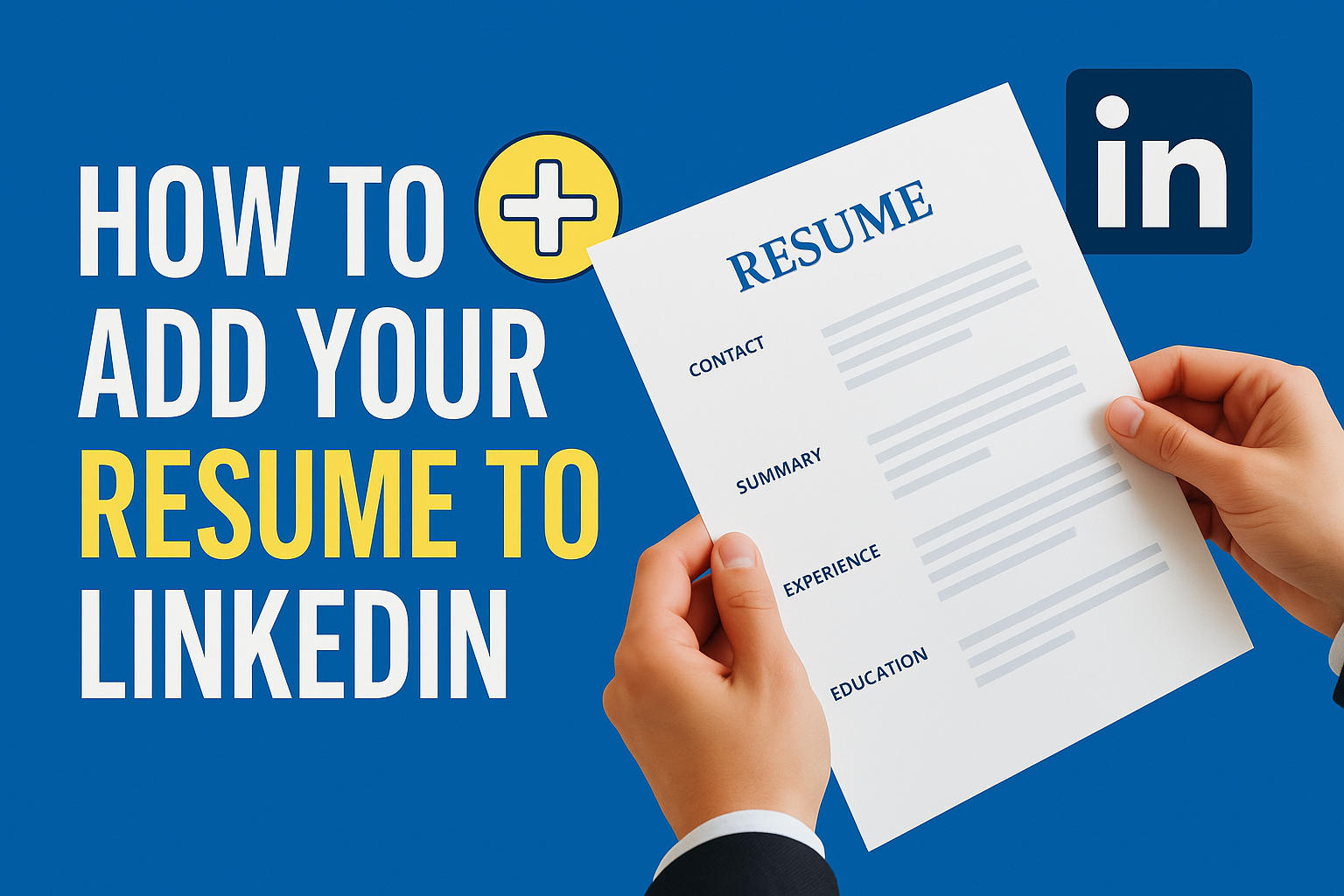
Are you a job seeker looking to maximize your visibility to potential employers? One powerful tool you have at your disposal is LinkedIn, the world's largest professional networking platform. With over 830 million members globally, LinkedIn provides unparalleled opportunities to showcase your skills, experience, and qualifications to recruiters and hiring managers.
One key way to leverage LinkedIn in your job search is by adding your resume to your profile. Doing so can increase your exposure, signal your availability to new opportunities, and enable LinkedIn to provide more relevant job recommendations. In this comprehensive guide, we'll walk you through the various methods for adding your resume to LinkedIn, as well as best practices and tips to optimize your profile.
4 Methods for Adding Your Resume to LinkedIn
LinkedIn provides several options for incorporating your resume into your profile. Let's dive into each method step-by-step.
1. Upload Your Resume to the Featured Section
Your profile's Featured section is a prime spot to showcase your resume. Here's how to add it:
- Navigate to your LinkedIn profile page
- Click on the "Add section" button located in your profile's top section
- From the dropdown menu, select "Featured"
- Within the Featured section, click on the "+" icon and choose "Media"
- Select your resume file to upload (supported file types: .pdf, .doc, .docx, .rtf, .odt, .txt, .djvu; max size 5MB)
Pro Tip: If uploading your resume as a featured item, be sure to remove any contact information you don't want publicly visible, as this section is viewable to anyone. Also consider customizing your LinkedIn profile URL to a more professional format (e.g., linkedin.com/in/yourname) before adding your resume.
2. Apply to Jobs with "Easy Apply"
When actively applying for jobs on LinkedIn, you can often use the "Easy Apply" function, which allows you to submit your resume directly through LinkedIn. Here's how it works:
- Search for jobs on LinkedIn using the search bar at the top
- On the search results page, click on the "Easy Apply" filter to only see listings with this option
- Click on a job title that interests you to view the full details
- If LinkedIn displays an "Easy Apply" button, click on it to begin your application
- Fill out the required information fields such as your name and contact details
- Under the "Resume" section, upload your file
- Complete any additional questions or fields the employer requires
- Before submitting, carefully review your application for accuracy and completeness
Note: Some employers may include additional application steps outside of LinkedIn after receiving your Easy Apply submission.
3. Upload Resume to Job Application Settings
LinkedIn allows you to save several resumes in your account's Job Application Settings for use in future applications. To upload a resume there:
- Click the "Me" icon at the top of your LinkedIn homepage
- Select "Settings & Privacy" from the dropdown menu
- Click on the "Job seeking preferences" section on the left rail
- Under "Job application settings", click on "Change" next to "Manage your resumes"
- Click "Upload resume" to add a new file (you can store up to 4 resumes here)
With a resume uploaded in this section, you can quickly attach it when applying for jobs on LinkedIn.
4. Attach Resume to Your LinkedIn Profile
In addition to featuring your resume in the dedicated section, you can also attach it as media to any part of your profile. Here's how:
- Go to the section of your profile where you'd like to display your resume (e.g., Summary, Experience)
- Click on the "Add Media" icon within that section
- Choose your resume file to upload
- Add a title and description if desired, then click "Save"
Attaching your resume directly to your profile makes it readily accessible to any recruiters or connections who view it.
Best Practices & Tips for Adding a Resume on LinkedIn
Now that you know the mechanics of adding a resume to LinkedIn, let's cover some strategic considerations and tips.
Should You Add Your Resume to LinkedIn?
There are both benefits and potential drawbacks to weigh when deciding whether to include your resume on LinkedIn:
Ultimately, the pros generally outweigh the cons for most job seekers, but consider your personal circumstances.
LinkedIn Profile vs. Resume: What's the Difference?
While there's naturally overlap between the two, your LinkedIn profile and resume serve distinct purposes:
Treat your resume and LinkedIn profile as complementary but separate assets in your job search.
How to Write a Strong Resume for LinkedIn
When uploading your resume to LinkedIn, make sure it's optimized to be easily found and parsed by the platform's search algorithms and recruiters. Some key tips:
- Use a simple, clean template and format
- Include industry-relevant keywords throughout
- Highlight your top skills, experience and accomplishments
- Quantify your impact with metrics where possible
- Proofread carefully for any typos or errors
- Save and upload as a PDF to preserve formatting
See examples of effective resume templates optimized for LinkedIn.
Leveraging LinkedIn's AI-Powered Job Matching
Once your resume is uploaded, LinkedIn can analyze its contents to surface more relevant job recommendations for you. To make the most of this AI-powered matching:
- Ensure your resume is up-to-date and keyword-optimized
- Specify your job preferences in your LinkedIn account settings
- Follow companies you're interested in working for
- Engage with content posted by employees at your target companies
- Apply promptly when notified about a recommended job opening
By signaling your interests and qualifications through your resume and activity, LinkedIn can connect you with better-fit opportunities.
Optimizing Your LinkedIn Profile
Your LinkedIn profile itself also serves as an extended version of your resume. Some quick tips to enhance it:
- Craft an attention-grabbing headline rich with keywords
- Write an engaging About summary that showcases your personality
- Detail your work experience with action verbs and metrics
- Add multimedia like projects, articles, and presentations to your Featured section
- Grow your network to increase profile views and access to opportunities
- Engage regularly by posting updates, commenting and sharing others' content
Tools like Jobscan's LinkedIn Optimization tool can provide personalized feedback to strengthen your profile.
Key Takeaways
As a job seeker in today's digital world, strategically leveraging LinkedIn is non-negotiable. Adding your resume to your LinkedIn profile is a simple but powerful way to open doors to new opportunities and make yourself more discoverable to recruiters and hiring managers.
By implementing the tactics outlined in this guide, you'll be well on your way to crafting a compelling LinkedIn presence that grabs employers' attention and lands you more interviews. Remember, a strong resume and a robust LinkedIn profile are two sides of the same coin - invest in optimizing both to fast-track your job search success.
Happy linking and job hunting!
Frequently Asked Questions
Still have burning questions about resumes on LinkedIn? We've got you covered.
Can recruiters see my resume on LinkedIn?
If you've uploaded your resume as a featured item on your LinkedIn profile, anyone who views your profile can see and download that resume. However, if you've simply uploaded your resume in your Job Application Settings, that resume is only visible to you.
Should I upload my resume to LinkedIn as a PDF or Word document?
It's best practice to upload your resume as a PDF if possible, as this format preserves your original formatting. Recruiters and hiring managers will be able to open a PDF from any device. Word documents may look different depending on the operating system and program version and are more easily altered. So unless a job posting specifically requests a Word resume, opt for PDF.
How do I attach my resume to a LinkedIn message?
If you're messaging with a recruiter or hiring manager on LinkedIn and want to send your resume, you can attach it just like you would in an email:
- Within the LinkedIn messaging interface, click on the "Attach" icon (it looks like a paperclip)
- Select "Attach a file" from the options
- Choose your resume file and click "Open" to attach it to the message
Why can't I upload my resume on LinkedIn?
There are a few potential reasons you may be encountering an error when trying to upload your resume on LinkedIn:
- File type: LinkedIn only supports .pdf, .doc, .docx, .rtf, .odt, .txt, and .djvu file types for resumes. Make sure yours is saved as one of these formats.
- File size: Your resume file must be 5MB or smaller to successfully upload on LinkedIn.
- Browser issues: Sometimes your browser's extensions or settings can interfere with uploads. Try switching browsers or disabling any extensions to troubleshoot.
- Account issues: In rare cases, a temporary glitch with your account could be the culprit. Try logging out and back in, or contacting LinkedIn's Help Center if the problem persists.
