Boolean Search Basics for LinkedIn Prospecting
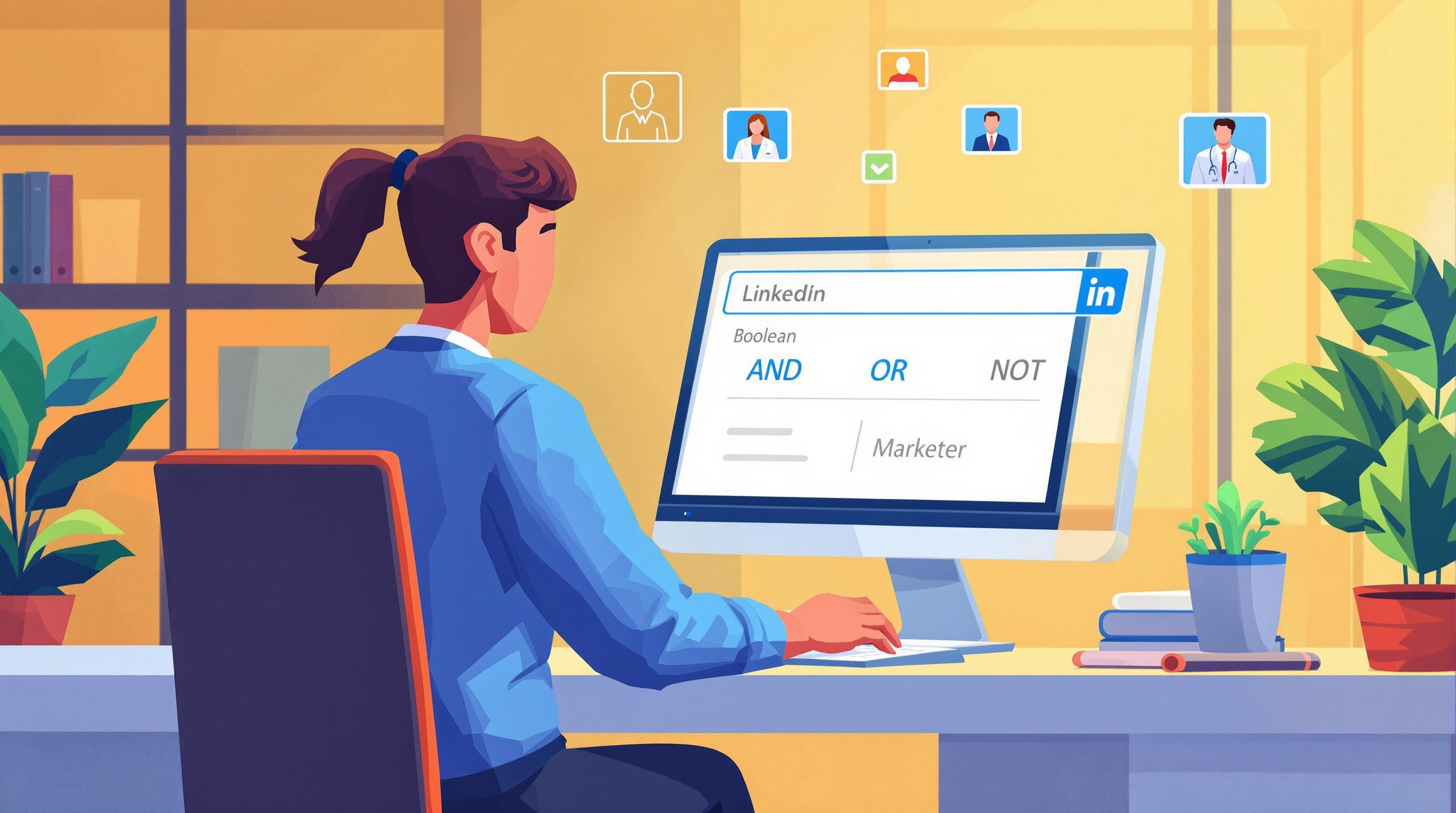
Boolean search is a powerful way to find exactly what you need on LinkedIn. By using simple operators like AND, OR, and NOT, you can refine your searches to locate the right people, job roles, or industries. Here’s how it works:
- AND: Combines terms to include all keywords (e.g.,
"marketing AND manager"). - OR: Expands results by including any of the terms (e.g.,
"CTO OR Chief Technology Officer"). - NOT: Excludes unwanted terms (e.g.,
"sales NOT retail"). - Quotes: Ensures exact phrase matching (e.g.,
"product manager"). - Parentheses: Groups terms for complex queries (e.g.,
("VP Sales" OR "Marketing Director") AND SaaS).
Who Benefits?
- Sales Teams: Build targeted prospect lists.
- Recruiters: Find qualified candidates.
- Marketers: Identify industry influencers.
- Business Owners: Discover partners or investors.
Quick Example
If you’re searching for SaaS professionals in leadership roles, try: ("VP Marketing" OR "Chief Marketing Officer") AND SaaS NOT consultant
Pair these searches with LinkedIn filters (like location or industry) or tools like Sales Navigator for even better results. For automation, platforms like LiSeller can monitor keywords, engage with posts, and streamline your outreach.
Mastering Boolean search saves time and delivers precise results, making LinkedIn prospecting more effective.
How To Use Boolean Search On LinkedIn | Step By Step Guide
Basic Boolean Operators
Boolean operators help you fine-tune LinkedIn search queries. They let you narrow, expand, or refine your results using AND, OR, and NOT.
Using AND
The AND operator ensures results include all specified terms. For instance, searching for "marketing AND manager" will show only profiles containing both words.
Example: Searching "cloud AND security AND architect" helps you find professionals with expertise in both cloud and security.
Using OR
The OR operator expands your search by including multiple options. For example, "CTO OR Chief Technology Officer OR VP Engineering" will display profiles with any of these titles. Similarly, searching "procurement OR purchasing OR sourcing" captures different variations of procurement roles.
Using NOT
The NOT operator helps you exclude unwanted terms. For instance, "sales NOT retail" will show sales professionals but filter out those in retail. Another example: "technology NOT support NOT helpdesk" removes technical support roles from your results.
Quotes and Parentheses
-
Quotes ensure exact phrase matching. For example, searching
"product manager"will only display profiles with that exact phrase. -
Parentheses allow you to group terms and operators for more complex searches. For example:
("VP Sales" OR "Vice President Sales") AND (SaaS OR "Software as a Service") NOT consultant
This search finds VPs in the SaaS industry while excluding consultants.
Building Search Strings
Create precise LinkedIn search strings by combining keywords and Boolean operators effectively. Start with the basics, build complexity, and refine your results step by step.
Search String Basics
Begin by identifying key terms like job titles, skills, or industry-specific phrases. Build your search gradually. For instance, if you're looking for software developers, you might start with:
("software developer" OR "software engineer") AND (Python OR Java)
Test each part of your search string to ensure it delivers useful results.
Working with Multiple Operators
Once you're comfortable with basic searches, you can use multiple operators to create more advanced queries. Parentheses help keep things clear and organized. Here's an example:
("VP Marketing" OR "Chief Marketing Officer" OR "Marketing Director") AND (B2B OR "Business to Business") AND ("SaaS" OR "Software as a Service") NOT (freelancer OR consultant)
Using parentheses ensures your search is structured and focused, delivering more relevant results.
Search Refinement Methods
To make your searches even more targeted, try adding specific filters or parameters:
- Location filters: Combine LinkedIn's location tools with your Boolean strings for geographic precision.
- Company size: Use filters to focus on organizations of a particular size.
-
Industry-specific terms: Include relevant keywords to zero in on your ideal prospects. For example:
"renewable energy" AND ("project manager" OR "program manager") AND (solar OR wind) NOT intern
Breaking down complex searches into smaller, manageable parts can make them easier to handle. For particularly tricky searches, LinkedIn's advanced filters can work alongside your Boolean strings to fine-tune your results.
sbb-itb-df6a70c
LinkedIn Search Tools
LinkedIn's search tools, when paired with well-crafted Boolean strings, can help you find highly targeted prospect lists. Let’s break down how to get the most out of these features.
Basic Search Bar Tips
Here are a few ways to make LinkedIn's basic search bar work harder for you:
- Use quotes to group complex queries.
- Write Boolean operators (AND, OR, NOT) in uppercase.
- Test your searches step by step to refine results.
For example, this Boolean string is designed to find marketing professionals in specific industries:
("digital marketing" OR "content marketing") AND (director OR manager) AND (tech OR SaaS) NOT agency
To fine-tune your results further, make use of LinkedIn's native filters in the left sidebar. These include:
- Connection degree: Filter by 1st, 2nd, or 3rd-degree connections.
- Location: Narrow down by city, state, or country.
- Current company: Target specific organizations.
- Industry: Focus on professionals in particular sectors.
This combination of Boolean strings and filters lays the groundwork for even more precise prospecting with Sales Navigator.
Sales Navigator Search

Sales Navigator takes LinkedIn searches to the next level. It enhances Boolean searches with advanced filters, giving you even more control over your prospecting. Here’s what you can do:
- Filter by company size or headcount.
- Use revenue ranges to target businesses of specific scales.
- Track posting activity to find active leads.
- Organize your findings into lead and account lists for easy follow-up.
To get started, try this approach:
- Begin with job function-related Boolean strings.
- Add keywords specific to your target industry.
- Apply additional filters like location or company size.
- Save your search combinations for future use.
Search Management Tips
1. Build a Search Library
Keep a collection of your best-performing Boolean strings. Monitor which ones yield the most promising prospects and tweak those that don’t by:
- Removing overly restrictive terms.
- Adding new industry-relevant phrases.
- Expanding job title options for broader results.
2. Review and Update Regularly
Set a monthly routine to revisit your search strategies. This helps you:
- Replace outdated keywords.
- Incorporate new terms that reflect industry trends.
- Remove combinations that aren’t delivering results.
With these strategies, LinkedIn search tools can become a powerful part of your prospecting toolkit.
Fixing Common Problems
Even experienced users face challenges when using Boolean search on LinkedIn. Here’s how to address common issues and improve your search results.
Common Syntax Issues and Fixes
Boolean searches often fail due to small syntax mistakes. Watch out for these:
- Missing quotation marks: Always use quotes for multi-word phrases, like
"product manager"instead ofproduct manager. - Incorrect operator placement: Place operators (like
AND,OR,NOT) between terms, never at the start or end of a string. - Mixed case operators: Boolean operators should always be in uppercase (
AND,OR,NOT).
Here’s an example of correcting syntax errors:
Incorrect: marketing AND "product manager OR "sales director"
Correct: ("product manager" OR "sales director") AND marketing
Simplifying your query can also make it easier to manage and troubleshoot.
Simplifying Complex Search Strings
Overly complicated Boolean strings can be overwhelming. Break them into smaller, easier-to-handle parts:
-
Start with the essentials: Focus on the most important criteria first, then layer in additional filters. For instance:
Instead of this overly complex string:
Begin with something simpler:("digital marketing" OR "content marketing" OR "growth marketing" OR "performance marketing") AND (manager OR director OR head OR lead) AND (SaaS OR "software company" OR startup OR tech) NOT (intern OR junior OR associate)("digital marketing" OR "content marketing") AND (manager OR director) AND SaaS -
Use clear groupings: Parentheses help organize your search and ensure the logic is clear:
(marketing OR sales) AND (manager OR director) AND (tech OR SaaS)
Fine-Tuning Your Results
To get better results, tweak your search strategy:
- Experiment with job title variations: For example, try "Head of Marketing" instead of "Marketing Director."
- Adjust your scope: If your results are too broad, add specific industry terms. If they’re too narrow, remove some restrictive keywords.
- Analyze the first page: Check the top 10 results to see if they match your ideal profile. If not, refine your search.
Here’s a step-by-step approach to refining your results:
- Run your initial search.
- Review the first 5–10 profiles.
- Identify common keywords in relevant profiles.
- Add those keywords to your search string.
- Test the updated search to see if it improves results.
LiSeller Integration

LiSeller combines smart search monitoring with automated engagement to simplify LinkedIn prospecting. By using LiSeller, your Boolean search strings get the added advantage of automation, making them even more effective. This builds on the Boolean search strategies mentioned earlier.
LiSeller Search Features
LiSeller scans your LinkedIn feed for specific keywords, job titles, and company names. It uses advanced filters to show only posts relevant to your prospects.
Here’s what it offers:
- A post monitoring engine that tracks Boolean search parameters
- An AI-powered filtering system to assess content relevance
- CRM compatibility with tools like Salesforce, HubSpot, and Pipedrive
With the Large plan, you can create up to 50 monitoring campaigns, allowing you to track multiple Boolean search combinations at once.
Combining Search and Automation
LiSeller takes Boolean search to the next level by pairing it with automation for smoother prospecting:
1. Search Parameter Integration: Set up Boolean strings to monitor specific keywords and topics.
2. Automated Engagement: LiSeller’s AI agent reviews search results and interacts with relevant posts using personalized comments. It supports up to 3,500 comments per week via LinkedIn's official API, far exceeding LinkedIn's weekly connection limit of 200.
Getting Results with LiSeller
LiSeller's engagement tools are designed to maximize your LinkedIn prospecting efforts:
| Feature | What It Does | How It Helps |
|---|---|---|
| Smart Comments | Creates contextual responses | Boosts engagement on targeted posts |
| Post Monitoring | Tracks specific keywords and profiles | Ensures timely interactions |
| Campaign Management | Manages multiple search strategies | Simplifies prospecting workflows |
"LiSeller uses AI to filter out content irrelevant to your brand. Engage only with the posts that matter to your ideal customers bringing them to you." - LiSeller.com
Pricing Plans:
- Small plan ($47/month): 300 comments, 5 campaigns
- Medium plan ($197/month): 1,500 comments, 20 campaigns
- Large plan ($497/month): 4,500 comments, 50 campaigns
All plans include keyword-based post monitoring and engagement tracking for selected profiles, ensuring your prospecting stays active and focused on the right opportunities.
Summary
This guide explained how advanced Boolean search techniques combined with LiSeller's automation can simplify LinkedIn prospecting. By using Boolean search alongside LiSeller's AI tools, you create an efficient system for finding and connecting with the right prospects on LinkedIn. The platform boosts the effectiveness of Boolean searches by automatically tracking search criteria and interacting with filtered results through tailored comments.
With its official LinkedIn API connection, LiSeller supports up to 3,500 weekly comments, ensuring consistent engagement with potential leads. Its AI tools analyze post relevance, craft context-specific responses, handle multiple campaigns, and sync seamlessly with major CRM platforms.
LiSeller offers tiered pricing to suit a range of prospecting goals, from smaller initiatives to large-scale outreach efforts. Use these strategies to refine your LinkedIn prospecting and keep your audience engaged consistently.
